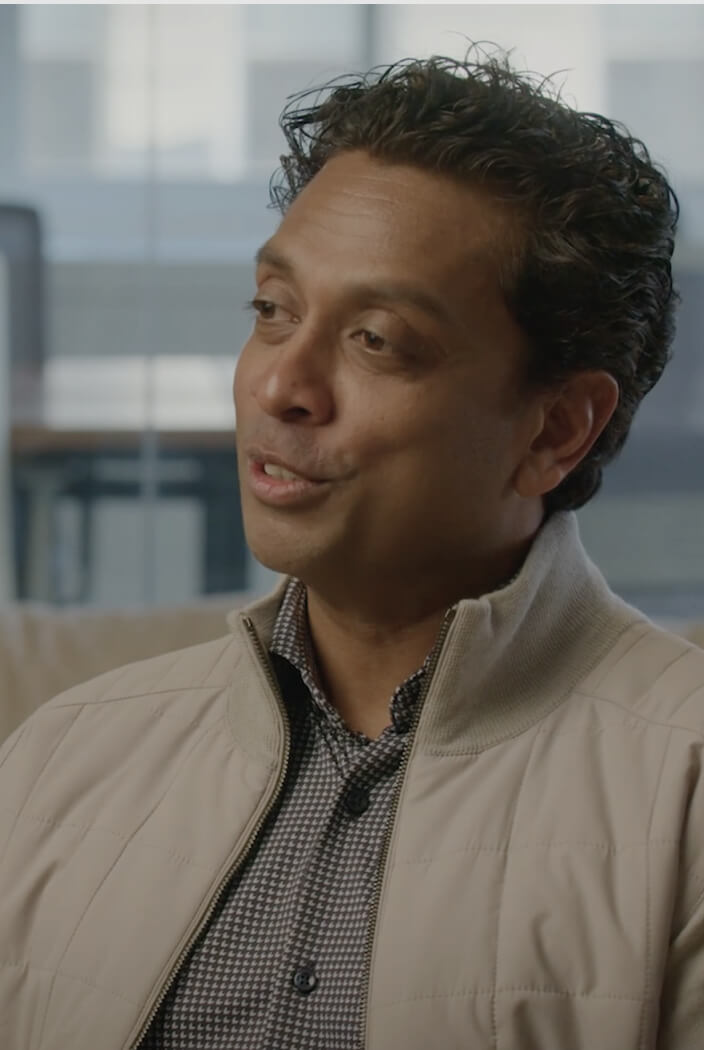


After analyzing dozens of real-world internal tool examples from enterprise teams, these are 17 of the most common apps that businesses build.
What are internal tools?
Internal tools are custom applications designed specifically for your company's workflows and processes. They handle tasks too specific for off-the-shelf apps but too important to manage with spreadsheets or email chains.
Some examples of internal tools include:
- Custom CRM systems tailored to your sales process
- Inventory trackers that sync with your warehouses
- Approval workflow apps for expenses and purchases
- Analytics dashboards that log all your bugs
- Employee onboarding portals with automated provisioning
- Knowledge bases for internal documentation
Unlike customer-facing products, internal tools prioritize function over form. They solve specific operational problems and typically integrate with multiple existing systems to create unified workflows.
Why companies build internal tools
Off-the-shelf software rarely fits your processes. Custom internal tools fill the gaps and address the workflow pain points that slow your team down.
Most teams juggle multiple systems that don't communicate with each other, so your team has to manually connect systems.
This creates three major problems:
- Manual data transfer: Teams waste hours copying information between systems, running calculations in Excel exports, or updating the same customer information in multiple places.
- Process chaos: New workflows start simply as "just send me an email when you need approval." Six months later, you're drowning in email threads nobody can track
- Context switching overhead: The average employee switches between apps and websites 1200 times daily. Each switch burns mental energy and creates opportunities for errors.
Internal tools solve these problems by consolidating data in one workspace and automating workflows.
17 internal tools examples by use case
Before we break down each example in detail, here’s a quick overview of each plus their key functionality:
1. Admin dashboard
What it does: An admin dashboard (or admin panel) is a control panel for internal data. It typically lets users perform quick actions on the company’s data. For example, viewing and editing customer accounts, resetting passwords, moderating user-generated content, or configuring system settings.
Who uses it: Support, ops, and product teams who need direct access to system data.
Key benefits: It gives your team visibility and control. They can see internal data in one place and take action without needing a developer. Forms and buttons also reduce human error, which is much safer than running manual database scripts.
Example tools: Forest Admin or custom dashboards built with Superblocks.
Build tip: Prioritize role-based permissions. Admin panels are powerful. You don't want an intern accidentally deleting important data.
2. Approval workflow app
What it does: An approval workflow app automates a business process that needs one or more approvals. For example, expense approvals, purchase orders, content publishing requests, or vacation or overtime requests. Basically, any scenario where an employee submits a request and a manager approves or denies it.
Who uses it: Finance, HR, operations, or any other process-heavy team that spends too much time chasing approvals in email threads.
Key benefits: It enforces process and speeds up turnaround. Instead of emails, the workflow tool ensures every request goes to the correct approver in order. It also creates an audit trail of who approved what and when.
Example tools: Pipefy, Monday.com, or custom workflows.
Build tip: Map out the process and exceptions clearly before building. Sit with stakeholders to diagram each approval path, notification, and escalation rule so your app reflects reality.
3. Inventory management tool
What it does: An inventory management app tracks stock levels, shipments, and reorder points across warehouses. It syncs with sales data and alerts teams when inventory runs low.
Who uses it: Warehouse managers, operations, supply chain, and procurement teams. Sales or support teams often rely on it too, especially when customers want quick answers about availability.
Key benefits: It improves accuracy and efficiency across the supply chain. Teams can prevent both stockouts and overstocking. Automation, like barcode scanning and integration with purchase/sales systems, reduces data entry errors.
Example tools: inFlow or Zoho Inventory.
Build tip: Inventory doesn't exist in isolation. Tie your tool into sales channels so sales don’t sell what's out of stock, and into procurement so low levels trigger restock orders. One more tip. Include search and filtering capabilities in the UI. Inventory lists can get long!
4. Customer success portal
What it does: A customer success portal gives your customer-facing teams a single view of every account. It pulls together key data like product usage, support tickets, contract value, and renewal timelines so Customer Success Managers can identify churn risk or drive upsells.
Who uses it: Customer Success teams, including account managers, support, or sales engineers.
Key benefits: It replaces the maze of CRMs, analytics dashboards, and support tools with one workspace. CSMs can track engagement, monitor health scores, and act before issues escalate. It also helps new team members step in smoothly with full account history and context already captured.
Example tools: Gainsight and HubSpot Service Hub.
Build tip: Pick 3-5 metrics that actually matter to your business and use those before adding more. A focused dashboard beats a cluttered one every time.
5. Analytics dashboard
What it does: An analytics dashboard consolidates metrics from multiple sources into one clear view. It helps teams track performance, identify trends, and make decisions backed by live data.
Who uses it: Leadership, analysts, and department heads who rely on accurate KPIs for planning and performance tracking.
Key benefits: Dashboards eliminate the delay between collecting and understanding data. Instead of waiting on manual reports, teams get real-time insights into what’s working and what isn’t. It improves transparency and creates a shared language around metrics across departments.
Example tools: Looker Studio, Power BI, Metabase, or custom dashboards built in Superblocks or Tableau.
Build tip: Keep it focused. Start with a few metrics that matter most to your team and expand over time. Group related metrics and use clear labels.
6. Employee onboarding app
What it does: An employee onboarding app centralizes the first days of a new hire's journey. It handles paperwork, account setup, equipment requests, and orientation resources in one place.
Who uses it: HR teams, IT departments, hiring managers, and new employees.
Key benefits: It speeds up onboarding while reducing confusion. Instead of a flurry of emails and PDF attachments, everything has clear instructions and progress tracking. It also ensures compliance. Every new hire completes the same required steps, and you have records proving they received training on policies and signed agreements.
Example tools: BambooHR, Rippling, Sapling, or custom onboarding apps.
Build tip: Design around tasks, not forms. Walk new hires through a sequence like sign paperwork, set up accounts, book training with progress tracking and reminders baked in.
7. Internal CRM
What it does: An internal CRM helps teams manage relationships that don't fit into traditional sales CRMs. It can track partners, vendors, or customer lifecycles beyond deal closure while integrating tightly with internal systems.
Who uses it: Sales teams and account managers primarily. Marketing might use it to track leads and campaigns. Executives use it for forecasting revenue and tracking performance.
Key benefits: A well-designed CRM prevents potential sales from falling through the cracks. Off-the-shelf CRMs can be a poor fit if your sales process is unusual, leading to low adoption. That's why some companies build their own to match exactly their stages, terminology, and data needs.
Example tools: Salesforce, HubSpot CRM, Zoho CRM, or fully custom builds.
Build tip: Building a CRM from scratch is a big effort; identify what truly must be custom and see if you can use libraries or existing components for common needs.
8. Finance automation tool
What it does: A finance automation tool handles repetitive finance operations like expense tracking, approvals, reconciliation, and reporting. It connects to your ERP, bank feeds, and spreadsheets to remove manual data entry.
Who uses it: Finance and accounting teams, along with department leads who need to approve or track budgets.
Key benefits: It reduces manual labor and errors in financial processes. By automating data flows, finance teams avoid time-consuming tasks like copying data between Excel sheets or systems, which also reduces the risk of typos or formula errors.
Example tools: Ramp, Airbase, or custom automation workflows built to connect your specific financial systems.
Build tip: Build for traceability, not just speed. Every transaction should have a clear audit trail of who entered it, who approved it, and when.
9. Incident tracker
What it does: An incident tracker logs, assigns, and monitors issues that affect systems or operations, from server outages to security events. It records what happened, who’s responsible, and how it was resolved.
Who uses it: IT, DevOps, and SRE teams, as well as customer support or security teams in larger organizations.
Key benefits: It brings organization and accountability to issue resolution. Instead of scrambling across Slack messages and spreadsheets, every incident has a clear owner, timeline, and resolution history. It also strengthens post-incident learning. You can analyze trends and prevent repeat issues.
Example tools: Jira Service Management, PagerDuty, Opsgenie, or internally built dashboards that integrate with your monitoring systems.
Build tip: Keep reporting friction low. If engineers can log an incident in seconds, ideally right from Slack, you’ll actually get the data you need for analysis later.
10. Knowledge base app
What it does: A knowledge base app acts as your company’s internal encyclopedia. It stores how-tos, policies, troubleshooting guides, and FAQs in one searchable place.
Who uses it: Everyone. Support teams use it to resolve tickets faster, engineers document processes, and new hires use it to get up to speed without endless questions.
Key benefits: It captures institutional knowledge so teams don’t lose it when people leave. Employees can also self-serve answers instead of asking the same questions repeatedly.
Example tools: Confluence, Notion, Guru, or custom internal portals.
Build tip: Assign owners to keep content updated. A knowledge base with outdated info is worse than no knowledge base at all.
11. Vendor management system
What it does: A vendor management system centralizes all vendor relationships, contracts, performance metrics, and renewals. It tracks compliance requirements, payment terms, and vendor scorecards in one place.
Who uses it: Procurement teams, legal departments, finance, and department heads who manage vendor relationships.
Key benefits: It prevents contract renewals from sneaking up on you and ensures compliance with vendor agreements. You can compare vendor performance, negotiate better terms, and avoid duplicate services. It also standardizes new vendor onboarding with consistent processes and documentation.
Example tools: Custom procurement platforms or bolt-ons to your existing ERP.
Build tip: Build alerts for contract renewals and compliance deadlines. The system should notify you months before key dates.
12. Resource booking app
What it does: A resource booking app manages shared resources like conference rooms, equipment, vehicles, or specialized tools. It handles reservations, availability checking, and usage tracking.
Who uses it: Operations teams, facilities management, HR, and employees who need to book shared resources.
Key benefits: It eliminates scheduling conflicts and maximizes resource utilization. Instead of email chains or paper sign-up sheets, people can see availability and book instantly. It also provides usage data to help with capacity planning and equipment purchasing decisions.
Example tools: Custom scheduler or calendar integrations.
Build tip: Include buffer time for setup and cleanup. A conference room booked from 2-3 PM should be unavailable from 1:45-3:15 PM to account for the previous meeting running over and setup time.
13. Lead scoring engine
What it does: A lead scoring engine automatically rates prospects based on behavior, demographics, engagement, and other signals. It helps sales teams prioritize their time on the most promising opportunities.
Who uses it: Sales teams, marketing operations, and business development representatives who need to qualify and prioritize leads.
Key benefits: It improves conversion rates by focusing efforts on high-value prospects. Instead of working leads randomly, sales teams can tackle the warmest opportunities first. It also helps marketing understand which campaigns and content drive the best leads.
Example tools: Custom scoring algorithms hooked into your CRM and marketing tools.
Build tip: Start simple with basic scoring rules, then refine based on what actually correlates with closed deals.
14. Asset management system
What it does: An asset management system tracks physical assets like laptops, equipment, furniture, and vehicles. It monitors locations, maintenance schedules, depreciation, and ownership throughout the asset lifecycle.
Who uses it: IT teams, facilities management, finance (for depreciation tracking), and security teams who need visibility into company assets.
Key benefits: It prevents assets from going missing. You can track warranty periods, schedule preventive maintenance, and make data-driven replacement decisions. It also supports compliance for asset reporting and insurance.
Example tools: Custom asset tracking apps with barcode or RFID integration.
Build tip: Use QR codes or barcodes for easy check-in and check-out. Mobile scanning makes asset tracking much more likely to happen consistently.
15. Training management portal
What it does: A training management portal handles all your training assignments, tracks who's done what, manages certifications, and spots skill gaps across teams.
Who uses it: HR teams, learning and development specialists, compliance officers, and managers who need to ensure their teams have the required training.
Key benefits: It automates compliance training and skills development. Instead of manually tracking who's completed what training, the system handles assignments, reminders, and reporting. It also helps identify skill gaps and training needs across teams.
Example tools: Custom learning systems or LMS integrations.
Build tip: Include progress tracking and reminders. People are more likely to complete training when they can see their progress and get gentle nudges about deadlines.
16. Time tracking app
What it does: A time tracking app logs billable hours, tracks project time, generates timesheets, and provides insights into how teams spend their time. It can integrate with project management and invoicing systems.
Who uses it: Consultancies, agencies, law firms, project-based teams, and remote teams that need to track productivity or bill clients.
Key benefits: It improves project profitability by tracking actual vs. estimated time. You can identify which types of work take longer than expected and adjust pricing or processes.
Example tools: Custom time tracking with project integration and reporting.
Build tip: Make time entry as simple as possible with timers, shortcuts, and bulk editing.
17. Performance evaluation app
What it does: A performance evaluation app manages employee review cycles, tracks goals and objectives, collects 360-degree feedback, and automates the performance management process from start to finish.
Who uses it: HR teams, managers at all levels, and employees participating in performance reviews and goal-setting processes.
Key benefits: It centralizes feedback collection, goal tracking, and evaluation workflows. Teams can conduct more frequent check-ins and track progress against objectives year-round.
Example tools: Custom performance management systems or integrations with existing HR platforms like BambooHR or Workday.
Build tip: Design the interface around the review timeline, not just forms. Create workflows that guide managers and employees through each step, with clear deadlines and automatic reminders. Also, make self-evaluations less intimidating with prompts and example responses.
How to build an internal tool (without starting from scratch)
You don’t have to write code or hire a team of developers to build an internal tool. Use a no-code platform like Softr, a low-code platform like Retool, or build with AI in Superblocks.
Regardless of the tool, here's a practical path to build your tools:
- Nail down what the tool needs to do and why: Sit down with the people who'll actually use the tool. What exact tasks are they doing manually? Where do errors happen? Sketch out the steps in the process and the pain points.
- Map the data flow: Determine what data the tool will read or write and from where. Will you need to connect to a database, an API, or just a Google Sheet? Also, decide if you need a new database or can piggyback on an existing one.
- Pick your builder: Decide whether you’ll use full-code, low-code, or both. Superblocks lets you build with AI, drag-and-drop, or code. Use whatever matches your comfort level.
- Integrate with existing systems: Internal tools rarely live in isolation. Set up integrations with your existing systems so data flows automatically instead of requiring manual updates.
- Deploy securely and iterate: Launch with the minimum viable version, then improve based on real user feedback.
Best practices for internal tools developers
Building internal tools is different from building customer-facing software. The audience is smaller, but the impact is immediate.
Here are some of the best practices to follow:
- Start with the smallest useful version: Ship something that solves one problem well before expanding. Early users will tell you what really matters. Iteration beats overengineering every time.
- Design with governance and permissions in mind: Internal tools often touch sensitive systems or data. Implement proper authentication (e.g., company SSO) and role-based access controls for different features or data.
- Reuse components and services where possible: Chances are, you’ll build multiple internal tools over time. Don’t reinvent the wheel each time. If you have a good user table or an API client module from a previous tool, reuse it.
- Maintain documentation: Write down how the tool works, where data comes from, and how to fix common issues.
- Build feedback loops: Add a “Send feedback” button or a Slack integration for bug reports. Maybe instrument the tool with analytics to see which features users love or where errors occur.
- Own the lifecycle: Treat your internal app like a product. Use version control and write release notes.
- Communicate ownership: Assign a human owner to each tool. Internal tools can become ghost ships if nobody's responsible for maintaining them.
When to build vs. buy
Build your own internal tools if your workflows are unique, security is non-negotiable, or customization is too costly elsewhere. Buy when you need a standard tool fast, or when ongoing maintenance would eat up your resources. Re-evaluate regularly. Your needs or the available solutions may change as your business grows.
Build when:
- Your workflow is genuinely unique to your industry or company
- Off-the-shelf tools require expensive customization to fit your needs
- You have a large user base internally and want to reduce licensing costs
Buy when:
- The process is standard across industries
- You need the tool immediately and can accept workflow compromises
- Maintenance and updates would strain internal resources
- Vendor solutions offer specialized expertise you lack
Pro tip: Many teams start with a SaaS solution to get immediate value, then build custom tools around the edges or replace them entirely once they understand their needs better.
How Superblocks helps teams build better internal tools
Superblocks reduces the complexity, risk, and overhead of building and maintaining internal tools with a prompt to app internal builder and centralized governance.
Both engineers and business teams can securely build apps and workflows while IT gets unified visibility.
It does this with its extensive set of features:
- AI app generation: Clark AI can generate initial app drafts from plain English descriptions. You can then refine them visually or dive into code.
- Extensive integrations: It integrates with almost any API or database. You can use the 60+ native integrations or build your own custom APIs.
- Automations: Build backend workflows and scheduled jobs. Set up automated reports, data sync processes, or workflows triggered by events.
- Centralized governance: The platform supports SSO integration, granular role-based access control, audit logs, and secrets management. You can also keep sensitive data in-network with the on-premises agent.
- Forward-deployed engineers: Field engineers provide virtual or on-site implementation help.
Ready to build fast and stay secure? Book a demo with one of our product experts.
Frequently asked questions
What’s the difference between an internal tool and a regular SaaS app?
Internal tools are highly customized to your business’s specific processes and data, while SaaS apps serve a broad audience with similar needs.
Can non-technical team members build internal apps nowadays?
Yes, non-technical team members can build internal apps using AI builders and low-code platforms.
What are the best platforms for building internal tools
Superblocks is the best platform for building internal tools because it supports AI app generation, visual editing, and raw code in a centrally governed platform.
How long does it take to build an internal app?
It can take days or even hours for a basic internal app if you scaffold it with AI or visually. If you use code, it can take several months of development and testing.
Stay tuned for updates
Get the latest Superblocks news and internal tooling market insights.
You've successfully signed up
Request early access
Step 1 of 2
Request early access
Step 2 of 2
You’ve been added to the waitlist!
Book a demo to skip the waitlist
Thank you for your interest!
A member of our team will be in touch soon to schedule a demo.
Table of Contents



.png)
%20(1).png)
.png)
